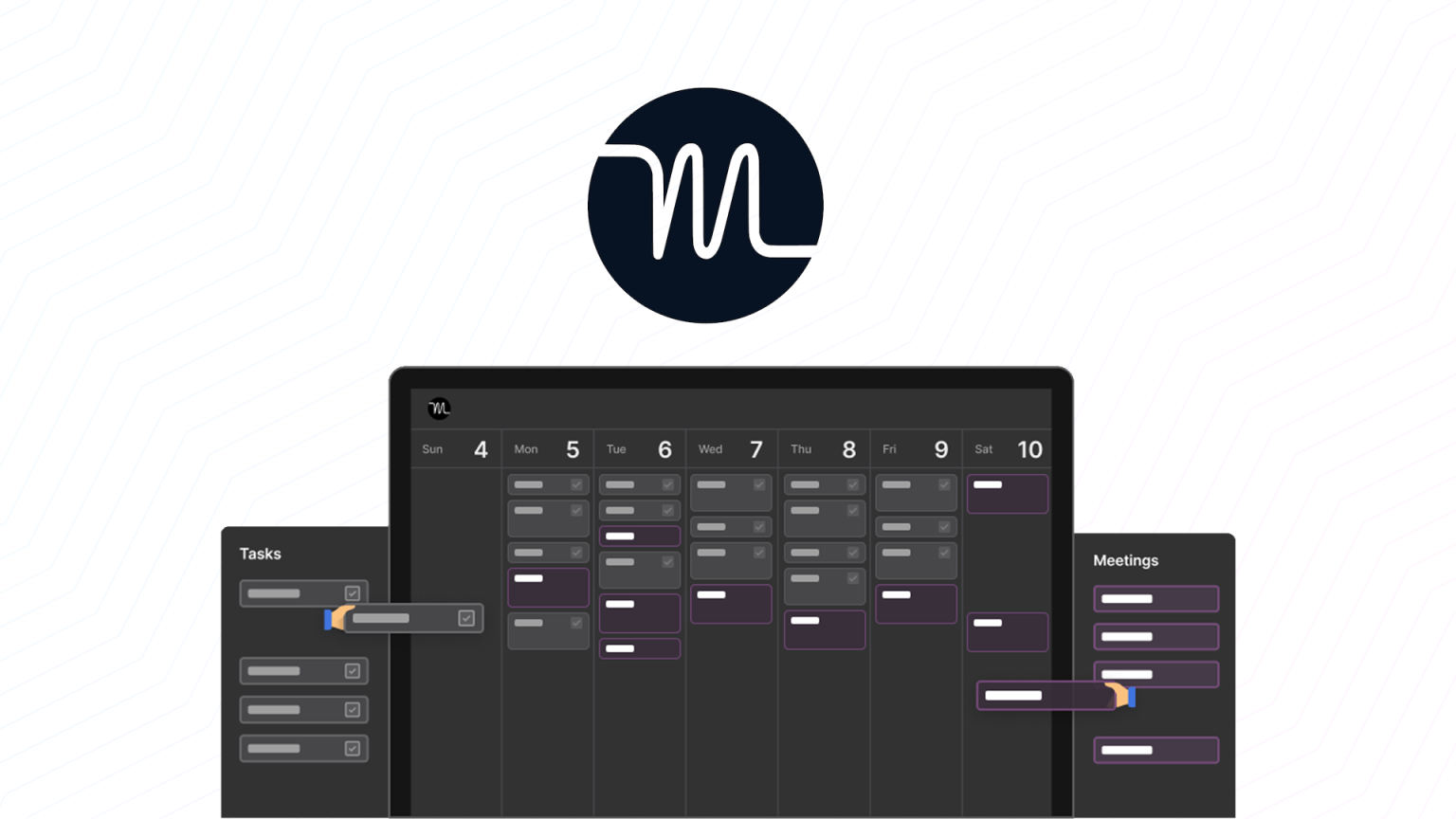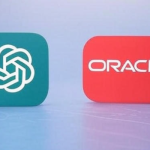You know the drill. You wake up with a to-do list that looks manageable, and then your day explodes. Meetings get added, deadlines shift, and suddenly you’re scrambling to stay afloat. You try sticky notes, calendar blocking, maybe even three different productivity apps, but somehow… you’re still overwhelmed.
Here’s the twist: Motion (motion.app) is designed to take the stress of scheduling off your plate. Instead of you figuring out when to do what, it’s AI that automatically builds your day, slotting tasks around meetings and shifting things when surprises pop up. Think of it as your personal assistant that never forgets, never complains, and always keeps your priorities in check.
Why Time Management Feels Broken (The Relatable Setup)
Managing your time should feel simple — but it rarely does. The average knowledge worker spends up to 50% of their time managing work instead of actually doing it (according to Asana’s Anatomy of Work Report). That’s hours lost to rearranging tasks, rescheduling meetings, and double-checking calendars.
The reality? Most tools are either too rigid (static calendars that don’t adapt) or too scattered (separate apps for tasks, projects, and scheduling). This fragmentation is why so many professionals feel like they’re constantly behind.
That’s the gap Motion aims to close: one app that merges your calendar, task manager, project planner, and scheduler into a single AI-powered system.
What Does Motion Do Different
At its core, Motion isn’t about giving you yet another checklist. It’s about reclaiming your time by letting AI do the planning.
Here’s how it works: you feed it your tasks, priorities, and working hours. Motion then automatically builds your daily and weekly schedule around your meetings. If something unexpected happens — say, a last-minute call — Motion instantly reshuffles your tasks so nothing gets lost.
It’s like having a smart executive assistant who understands your priorities and keeps everything aligned without you lifting a finger.
Quick Breakdown: How to Use Motion (Step by Step)
1. Getting Started with Motion
- Sign up: Head to the Motion website and start a free 7-day trial (sign in with Google, Microsoft, or Apple).
- Connect calendars: Sync Google, Outlook, or Apple calendars so Motion can see your existing schedule.
- Set work hours: Define your standard weekly hours so Motion knows when you’re available.
- Install extension: Use the browser extension to manage tasks and meetings directly from your menu bar.
2. Calendar Made Smarter
- View your tasks and meetings in a single calendar feed.
- Drag and drop tasks if you want to reschedule manually. The AI will adapt the rest.
- Add new items with the “+” button or by dragging a block of time.
3. Task Management with AI Scheduling
- Add tasks with deadlines and estimated durations.
- Motion’s AI places each task into your calendar automatically.
- If something unexpected comes up, Motion rearranges your schedule on the fly.
4. Project Management for Teams
- Create projects and workspaces to group related tasks.
- Use the “Create with AI” feature to generate project plans from descriptions or uploaded docs.
- Assign tasks to teammates, and Motion schedules them directly into each person’s calendar.
- Track progress with list or Kanban views and filter tasks by priority or status.
5. Effortless Meeting Booking
- Share availability with booking links — no more endless back-and-forth emails.
- Define rules like buffer times, preferred meeting lengths, and working hours.
- Because it’s connected to your calendar, Motion always shows your real-time availability.
6. Learning & Support
- Built-in video tutorials guide you through getting started and mastering features.
- The Help Center has a searchable AI knowledge base for quick answers.
Let’s See Some Case Study
Consider a consultant juggling multiple client projects. Traditionally, they’d spend hours each week manually calendar blocking and shifting tasks when meetings popped up. With Motion, the AI handles all that grunt work automatically.
The result? Less stress, fewer forgotten deadlines, and more time spent actually delivering value. Reviews from real users highlight saving 2–3 hours per day just from automated scheduling. That’s not just efficiency, that’s peace of mind.
Imagine starting your day, opening your calendar, and seeing everything laid out for you: tasks, meetings, focus time, all neatly balanced. No decision fatigue. No wasted time wondering, “When will I get this done?”
That’s what Motion offers. Whether you’re a solopreneur trying to juggle client calls, a manager leading a team, or just someone who wants their evenings back, Motion helps you focus on doing the work instead of planning it.
The Big Takeaway (Wrap-Up)
Motion (motion.app) isn’t just another productivity app. It’s a smarter way of working — one where AI handles the scheduling chaos so you can focus on what really matters.
Because productivity isn’t about filling your calendar. It’s about making space for the work and life that matter most.
So the next time you feel buried under shifting tasks and endless meetings, remember: with Motion, your day can plan itself.