Windows 10 End of Support: Time to Upgrade
Windows 10 support officially ends on October 14, 2025. After that date, Microsoft will no longer provide security updates, patches, or technical assistance for Windows 10. Running Windows 10 beyond the end-of-life deadline leaves your PC exposed to new malware and hacking attempts. Upgrading to Windows 11 is the safest course – it ensures you continue to receive critical security fixes and keeps your system protected. Windows 11 also brings many new improvements, so moving now is a smart way to stay current and secure.
Windows 10 vs Windows 11: Key Differences
While Windows 11 builds on the foundation of Windows 10, it refines many areas for a better experience. The user interface has been overhauled: a centered Start menu and taskbar, rounded window corners, new icons, and updated system fonts give the desktop a fresh, modern feel. Under the hood, Windows 11 is optimized for the latest processors and graphics hardware. In practice, this can translate to smoother performance and better battery life on laptops and tablets. Microsoft has also added performance tweaks that help apps launch faster and restore from sleep more quickly.
- Performance: On supported hardware, Windows 11 can feel snappier than Windows 10. It uses smarter CPU scheduling (especially on hybrid core processors) and prioritizes foreground apps. Gamers benefit from new technologies like DirectStorage, which reduces game loading times, and Auto HDR, which automatically enhances game colors on HDR-capable monitors. Even if you don’t game, Windows 11 tends to resume from sleep faster and handles background tasks more efficiently, helping improve battery life on notebooks.
- Interface & Productivity: Windows 11 streamlines the workflow. The new Start menu does away with live tiles and focuses on pinned apps and a “Recommended” section with recently used documents and apps. Snap Layouts and Snap Groups are powerful new multitasking tools: hover over a window’s maximize button (or press Win+Z) to snap windows into various grid layouts (side-by-side, columns, etc.). Once snapped, you have a Snap Group you can restore from the taskbar. Virtual Desktops are more flexible, too – you can create separate desktops for work, gaming, or school and even give each its own name and wallpaper. These changes make it much easier to organize multiple apps and tasks compared to Windows 10.
- Security and Updates: Windows 11 raises the security baseline of every machine. It requires hardware features like a TPM 2.0 security chip and Secure Boot support. These requirements mean that Windows 11 devices come with built-in protections such as BitLocker disk encryption, hardware-based isolation of core processes, and malware defense enabled by default. Windows Hello (biometric login) is also standard on Windows 11 devices. Importantly, Windows 11 will continue receiving regular security updates and new features well beyond 2025, whereas Windows 10 will not.
Enhanced Security in Windows 11
Security is one of Windows 11’s strongest points. Every certified Windows 11 PC includes a Trusted Platform Module (TPM) 2.0 and boots with Secure Boot by default. This enables advanced protections: features like Windows Defender Credential Guard and Device Guard use hardware isolation to protect sensitive information from malware. Windows 11 also fully supports virtualization-based security (VBS) and Hypervisor-protected Code Integrity (HVCI), which keep drivers and system processes safe from attacks. Microsoft Defender Antivirus on Windows 11 uses cloud-delivered threat intelligence to spot new threats in real time. In short, Windows 11 is designed so that even budget PCs have a higher security foundation than most Windows 10 machines. Continued security updates on Windows 11 mean your system stays protected against emerging threats, whereas Windows 10 will soon have no official patches.
Key Windows 11 Features
Windows 11 introduces many features that boost productivity, creativity, and ease of use. Here are some highlights:
Modern Start Menu and Taskbar
The Start menu in Windows 11 is clean and centered on the screen. It shows pinned apps at the top and a recommended area below for recently used files and apps (including cloud files from OneDrive or Microsoft 365). This tile-free design is simpler and more focused than Windows 10’s. The taskbar icons are also centered for a balanced look. A redesigned notification center and quick settings panel let you adjust Wi-Fi, volume, brightness, and other common options all in one place with a single click. Overall, these updates make everyday navigation feel more intuitive and visually pleasing.
Snap Layouts and Snap Groups
Snap Layouts revolutionize how you organize windows. Hover over a window’s maximize button (or press Win+Z) to see multiple grid layouts. You can snap your apps into those layouts (side-by-side, columns, 3-up, etc.) instantly. Once you arrange your apps, Windows 11 creates a Snap Group. You can then minimize and restore the entire group from the taskbar as a single unit. This makes switching between tasks much smoother. For example, you could have a work layout (Word + Excel), and a separate research layout (browser + notes) – just one click returns you to each setup. This multitasking improvement is a big step up from Windows 10’s basic window snapping.
Virtual Desktops
Windows 11 improves virtual desktops so you can create separate workspaces with ease. You might make one desktop for work (with Outlook, Word, etc.) and another for gaming or personal use. Each desktop can have its own background and open applications, which helps keep things organized. You can switch between desktops with Task View or keyboard shortcuts, and the setup persists between sessions. These enhancements make virtual desktops more powerful than before, effectively letting you manage multiple “virtual monitors” even on a single physical display.
Windows Widgets
Widgets return in Windows 11 as a personalized information hub. Click the Widgets icon on the taskbar to slide out a panel filled with customizable cards. You can include news headlines, weather forecasts, stock tickers, calendar events, to-do lists, and more. The content is personalized (powered by AI) to your interests and updates in the background. Unlike Windows 10’s News & Interests (which was limited), these Windows 11 widgets provide a richer, app-like experience for quick glances at information without disrupting your workflow.
Microsoft Teams Chat Integration
A new Chat feature (powered by Microsoft Teams) is integrated directly into the Windows 11 taskbar (for personal Microsoft accounts). This means you can click the chat icon and instantly start a text, voice, or video call with friends or colleagues. It’s as simple as choosing a contact or entering a phone number. Windows 10 did not have this deep integration – you would have to open a separate app. Now communication tools are just one click away on your desktop.
Gaming and Performance Enhancements
Windows 11 brings several enhancements tailored for gamers and high-performance users. Auto HDR automatically enriches color and contrast in compatible games (even on HDR displays) without developer intervention. DirectStorage (originally on Xbox) takes advantage of fast NVMe SSDs to dramatically shorten game load times. The Xbox Game Bar and new Xbox app offer improved overlays for performance stats, recordings, and Game Pass streaming. Even if you aren’t a gamer, these optimizations mean your PC can handle demanding tasks more smoothly. In general, Windows 11’s under-the-hood performance tweaks (like quicker resume from sleep) make daily use feel zippier compared to a similarly equipped Windows 10 system.
Why You Should Upgrade Before Windows 10 Support Ends

Upgrading to Windows 11 before October 2025 is crucial for security and compatibility. Once Windows 10 falls out of support, any unpatched vulnerabilities remain open, making systems prime targets for malware and ransomware. Without updates, critical bugs also won’t get fixed. By moving to Windows 11, you keep your machine protected with ongoing security patches and new defenses.
Beyond security, software compatibility is a concern. Developers will focus on Windows 11 for new apps and features. Future versions of your favorite software — productivity suites, creative tools, games — may eventually require Windows 11 to access their latest improvements. Even hardware vendors may begin making drivers only for Windows 11. Waiting too long could leave you unable to install new apps or use new devices.
In summary, upgrading to Windows 11 keeps your computer secure and future-proof. You’ll enjoy the latest features, performance upgrades, and continued support from Microsoft. Delaying the switch past the deadline risks running unsupported software and missing out on innovations. In short, moving to Windows 11 proactively avoids headaches down the road and ensures you get the best experience from your PC.
What to Do If Your PC Can’t Run Windows 11
Not every older PC meets Windows 11’s strict requirements (64-bit CPU, TPM 2.0, Secure Boot, and enough RAM/storage). If your PC isn’t currently compatible, consider these steps:
- Check Compatibility: Run Microsoft’s PC Health Check tool (available on the Windows 11 page) to see exactly which requirement is unmet. Sometimes the fix is simple, like turning on a setting.
- Enable Required Settings: Many PCs actually have TPM and Secure Boot support built in but disabled by default. You can often enable TPM and Secure Boot in your BIOS/UEFI settings, which may allow your system to upgrade. Check your motherboard manual or manufacturer site for guidance.
- Consider Hardware Upgrades: If your CPU or RAM is just below the minimum, an upgrade might help. Desktop users can sometimes install a compatible CPU or add a TPM module. Upgrading to an SSD or adding more RAM can also improve performance. Note that most laptops have limited upgrade options, so this is usually easier on a desktop or custom PC.
- Stay on Windows 10 Temporarily: If you can’t upgrade right now, you may continue using Windows 10 through 2025. This is a short-term solution. Make sure to back up your important files frequently. Keep your software and drivers updated as best as you can, and be extra cautious about online security.
- Buy a New Device: If your PC is very old or none of the above solutions work, it may be time for a new computer. New Windows 11–compatible PCs are optimized for speed, battery life, and security. All come with Windows 11 pre-installed. When shopping, look for computers that explicitly list Windows 11 support. Browse the latest Windows 11 devices to find models that fit your needs and budget.
Upgrade Paths and New PC Options
If your current PC meets the requirements, upgrading is simple and free. Back up your files first, then go to Settings → Update & Security → Windows Update and check for updates. Windows 11 will appear as an optional upgrade if your PC is eligible. You can install it directly from there. If Windows Update doesn’t offer it yet, you can use Microsoft’s Windows 11 Installation Assistant from the official Windows 11 page to upgrade manually. In either case, follow the on-screen prompts to complete the installation.
If you decide to get a new PC, there are many options to consider. Think about what matters most: portability (ultrabooks and 2-in-1 tablets), raw power (gaming laptops and desktops), or a balance of both. Windows 11 works on tablets, laptops, desktops, and even all-in-ones. To pick the right edition, visit Microsoft’s compare Windows 11 editions page which outlines the differences between Home, Pro, and other versions. You can also browse the Windows 11 devices page on Microsoft’s site to explore hundreds of certified PCs. Whether you’re looking for a budget-friendly model or a high-end machine, you’ll find Windows 11 PCs with features like high-resolution displays, touchscreens, and long battery life.
Ready to Upgrade to Windows 11?
The clock is ticking on Windows 10. By upgrading to Windows 11 now, you’ll benefit from a cleaner interface, smarter multitasking tools, and the strongest security that Microsoft offers. To get started, visit the official Windows 11 page for more details and the download link. Compare different editions on the Home vs Pro comparison page to choose the right one for you. If you need a new PC, check out the latest Windows 11 computers on the Microsoft devices page. Embrace the future of Windows today and make the transition while support for Windows 10 is still available.